Every day businesses face a myriad of cyber threats, and unfortunately a basic defense just won't cut it anymore. To protect a business from bad actors, there’s a strong need for something robust, advanced, and adaptable. The good news is that there’s an Endpoint Protection Platform that checks all the boxes - SentinelOne. This isn’t just another name in the cybersecurity world - it’s a game-changer.
SentinelOne stands as a beacon of hope, offering businesses a robust line of defense against these threats. But before we delve deeper, let's understand what an Endpoint Protection Platform (EPP) is. To put it simply, an EPP is a solution designed to secure endpoints, or user devices like computers and mobile devices, against cyber threats. Its core functionalities include malware detection, firewall management, and application control, ensuring comprehensive security for devices within an organization. Now that we have a basic understanding of an EPP, let's explore why SentinelOne, the leading EPP, is essential for businesses.
Comprehensive Endpoint Protection with SentinelOne:
First off, let's talk endpoints. These are the devices within your organization, from laptops to mobile phones. SentinelOne ensures these devices are well-protected, offering top-notch protection against malware threats. It's like having security agents around your IT infrastructure, keeping cyber threats at bay. These agents are not only vigilant guards but also independent operatives. Even when an endpoint is disconnected from the core network or has no connectivity at all, these agents act. They're designed to intercept threats on the frontlines, ensuring that devices within an organization are safeguarded against potential cyber threats.
A real-life testament to its prowess is how the agents respond to a ransomware attack during a test. Even after a system was crypto-locked by ransomware, the agents were able to restore the system and all its files to their pre-locked state, making it seem as if the attack never happened. This level of resilience and proactive defense showcases the robustness of SentinelOne's endpoint protection.
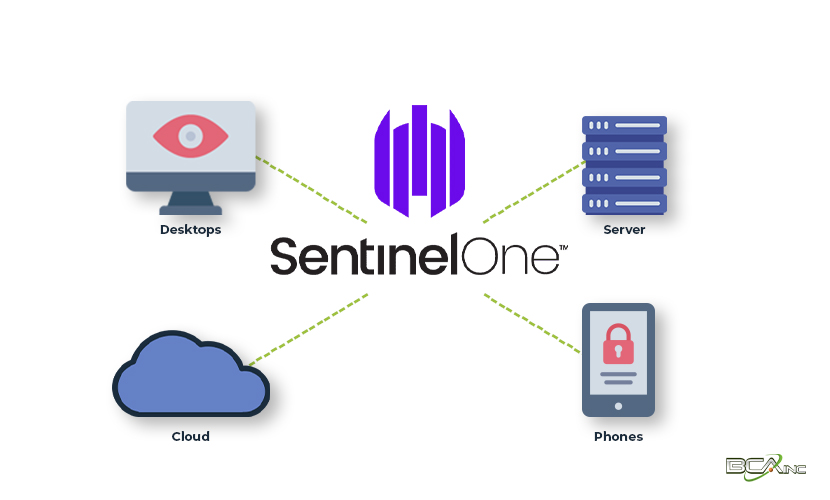
Advanced Features for Diverse Threats by SentinelOne:
But wait, there's more! SentinelOne isn't just a one-trick pony. It's a Swiss Army knife of cybersecurity. Using AI-powered threat detection and response, it combines EDR with endpoint protection capabilities and operates across all aspects of a network, including containers, cloud workloads, and IoT devices. Its patented behavioral and static AI models provide powerful automation for identifying and blocking threats. It offers protection against executables, memory-only malware, exploits in documents, spear phishing emails, macros, drive-by downloads, and other browser exploits, scripts such as Powershell, and credential encroachments. A notable mention is how SentinelOne was rated as the top endpoint protection platform by Gartner Peer Insights and even made available on the AWS marketplace, showcasing its effectiveness and trust in the industry.
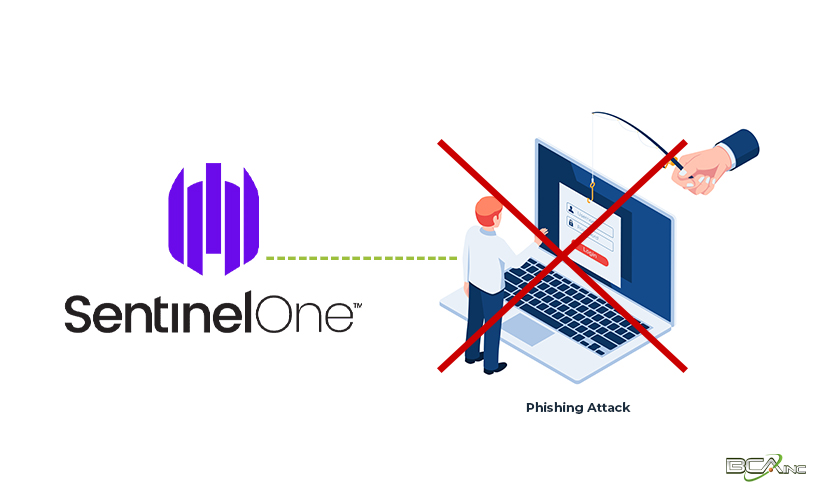
Versatile Deployment Options of SentinelOne:
Every business is unique, and so are its cybersecurity needs. Whether you're a fan of cloud-based solutions or prefer on-premises deployments, SentinelOne caters to all. Its adaptability ensures it integrates seamlessly with various infrastructures. SentinelOne's commitment to adaptability is evident in its innovations like the SentinelOne Ranger. This tool is designed to efficiently close agent deployment gaps, ensuring that no device within an organization remains unprotected.
For instance, SentinelOne's Ranger uses a networked device inventory capability to identify unsecured endpoints. These are devices that can support the Sentinel agent but don't have one yet. Such devices represent potential vulnerabilities, and Ranger aims to secure them before they can be exploited. This proactive approach to security showcases SentinelOne's adaptability and its ability to integrate seamlessly with various infrastructures. So, whether your team is working from the office, a coffee shop, or the moon (hey, who knows what the future holds?), SentinelOne has got you covered.
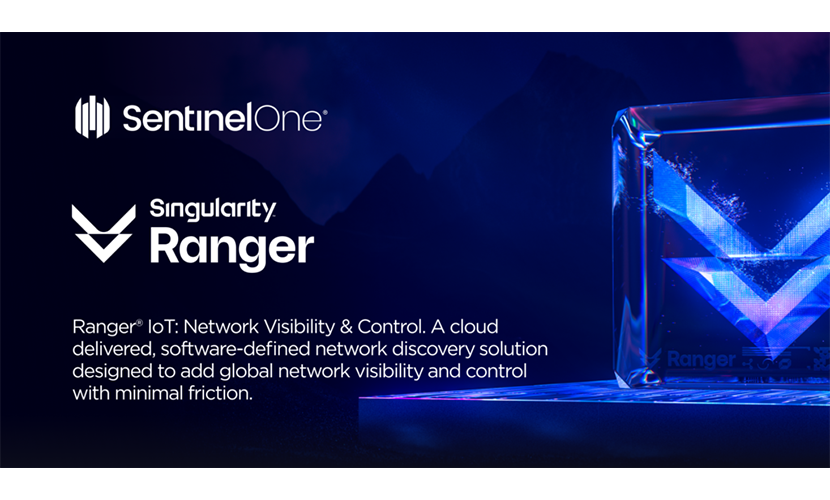
Frequently Asked Questions (FAQs):
Installing the SentinelOne Agent on a Windows device is a streamlined process designed to ensure that your system is protected without any hassles. Here's a step-by-step guide on how to deploy the SentinelOne agent on Windows using Microsoft Intune:
- Download the SentinelOne MSI Installer:
- Obtain the MSI installer for SentinelOne. While there's an option to use the EXE installer, the MSI version is preferred and can be easily accessed through the SentinelOne dashboard.
- Download the IntuneWin Content Prep Tool:
- Use this link to download the IntuneWinAppUtil.exe tool.
- Prepare the Installer:
- Place the SentinelOne installer in a directory with no other contents.
- Right-click on the IntuneWinAppUtil.exe file you downloaded in step 2 and run it as an administrator.
- When prompted for the source folder, specify the folder path containing the MSI installer (and no other files).
- For the setup file, use the full name and extension of the SentinelOne MSI installer.
- For the destination folder, you can use the same folder where the MSI file is located.
- Enter "N" when asked to specify a catalog folder and press enter. Once the utility completes packaging the installer, you should find an
.intunewinfile in the destination directory.
- Deploy via Intune:
- Sign in to the Intune dashboard.
- From the dashboard, navigate to Apps > Windows and select "+Add" from the top menu.
- When prompted for the app type, choose "Windows app (Win32)" from the dropdown and click "select".
- You'll be prompted to select an app package file. Browse to the
.intunewinfile created in step 3. - On the App Information page, add a publisher. The rest of the data should auto-populate, but you can modify it if needed.
- In the program tab, add the site token to the install command.
- Complete the requirements section based on your OS architecture and minimum Windows level. Add any additional requirements if needed.
- For detection rules, use a custom detection script. Two suggested scripts are provided in the source, one that checks for the installed software list and another that looks for the sentinelagent service.
- Assignment:
-
- Assign the app to your desired device groups. Typically, this might be all devices. After assigning, check back after a few hours to verify successful installations.
-
- Online Uninstall from the Management Console (All Platforms):
- Log into your SentinelOne management portal.
- Navigate to the "Sentinels" tab.
- Choose the machine from which you wish to uninstall the software.
- Click on "actions" and select “Uninstall.”
- Uninstalling from the Endpoint:
- Note: If you have the Anti-Tampering feature enabled, you will need the Passphrase to uninstall from the endpoint.
- Accessing the Passphrase:
- Log into your management portal and locate the machine from which you wish to uninstall the agent.
- Click on the "Actions" tab and select "Show Passphrase."
- Note down this passphrase as it will be required in the subsequent steps.
- Uninstalling Process:
- Navigate to "Add or Remove Programs" on your Windows machine.
- Search for SentinelOne and select "Uninstall."
- If you have Anti-Tamper switched off in the group policy, the uninstallation process is complete. However, if it's on, you'll need to follow a few more steps:
- After clicking "Uninstall," you'll be prompted to choose between “Online” or “Offline” Verification.
- For "Online" verification, log into the management portal and select "Approve Uninstall." This sends an approval signal from the management console to uninstall the agent.
- If you opt for "Offline" verification, you'll need to input the "Verification key" or the passphrase from the management portal. To get the passphrase, follow the steps mentioned above.
- Using Sentinelctl for Uninstallation:
- Open the terminal as an administrator.
- Navigate to the SentinelOne agent directory using the command: cd "C:\Program Files\SentinelOne\Sentinel Agent <version>"
- Uninstall the agent using the passphrase with the command: uninstall.exe /norestart qk="<passphrase>"
It's essential to note that uninstalling the agent leaves the endpoint exposed and vulnerable, especially if it's an unsupported device. It's recommended that the removal of the agent is considered a last resort, and methods of securing the endpoint after the agent's removal should already be in place.
- Keeping SentinelOne updated ensures you benefit from the latest features and threat protection capabilities:
- SentinelOne may have an auto-update feature that periodically checks for and installs updates. Ensure this feature is enabled.
- Alternatively, you can manually check for updates within the SentinelOne application interface, usually under "Settings" or "Update. If there's an update available, follow the on-screen instructions to download and install it. Some updates might require a system restart to take effect.
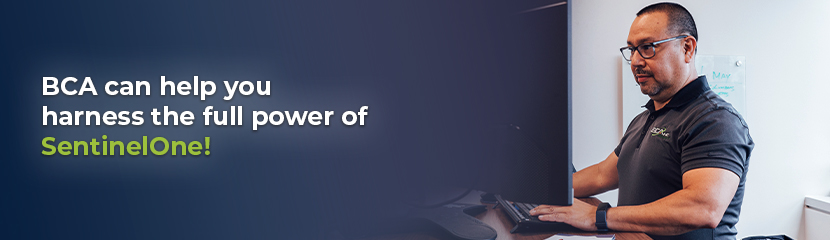
From safeguarding every device within your organization to offering advanced features that tackle diverse threats, SentinelOne is the comprehensive solution that modern businesses need. And the cherry on top? Its adaptability fits seamlessly into any infrastructure, be it cloud-based or on-premises. We know that understanding and deploying such a tool might seem daunting and that’s where BCA steps in. As a managed IT service provider, BCA can assist businesses in harnessing the full power of SentinelOne, ensuring that your cybersecurity is top-notch. Contact us today to learn more!

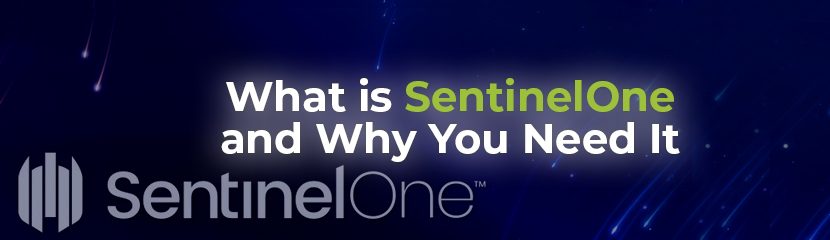
You must be logged in to post a comment.