Experiencing issues with OneDrive not signing in can be frustrating, especially when your work depends on accessing your files seamlessly. As a Managed IT Service Provider, we understand the critical role that cloud storage solutions like Microsoft OneDrive play in your day-to-day operations. One common issue that we get even now in 2024 is that OneDrive gets stuck on the signing-on screen.
Drawing on our extensive experience in IT support and solutions, we’ve compiled a list of effective strategies that we hope resolve this problem.
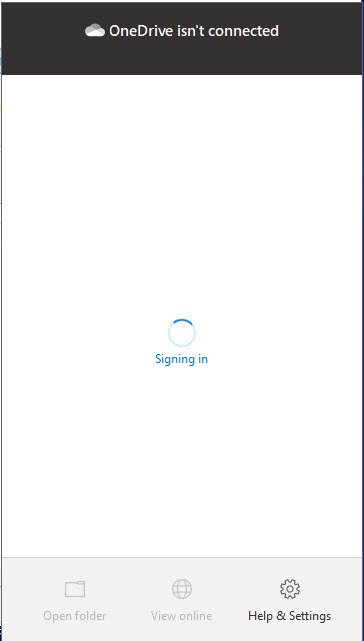
Common Causes and Solutions
Check Your Internet Connection
A weak and unstable interne connection is often a culprit. So, ensure your connection is stable and strong enough to support OneDrive’s operations.
Restart OneDrive
Sometimes, a simple restart can do the trick:
- Close OneDrive from the system tray.
- Restart it to see if the issue is resolved.
Clear Cached Credentials
Clearing OneDrive’s cached credentials can often resolve sign-in issues:
- Unlike your account.
- Clear cached credentials.
- Sign in again.
Disable Proxy Settings
If you’re using a proxy, it might interfere with OneDrive’s operation. Try disabling it temporarily to see if that resolves the issue.
Check Security Software
Your antivirus or firewall might be blocking OneDrive:
- Temporarily disable these security measures.
- If this resolves the issue, consider whitelisting OneDrive in your antivirus and firewall settings.
Update OneDrive
Ensure you’re using the latest version of OneDrive. Outdated versions may have issues that have been resolved in newer updates.
Username and Password
Double-check that your username and password are correct. You can verify them by signing into your Microsoft Account dashboard.
How to Reset OneDrive
Windows
- Reset the Desktop Sync App
- Use exe command.
- If OneDrive still isn’t syncing, use
%localappdata%\Microsoft\OneDrive\onedrive.exe /reset or alternative paths provided by Microsoft.
- Reset the Store App
- Go to Start, enter apps:onedrive, select App settings, and choose Reset.
Mac
- Uninstall and Reinstall OneDrive
- Quit OneDrive, find it in Applications, and use the ResetOneDriveApp command.
It’s vital to handle OneDrive sign-in issues efficiently so that we can maintain business productivity. The steps outlined above are tried and tested methods backed by our expertise in providing IT solutions for businesses. Should you encounter persistent problems, our team is always ready to offer personalized support and advanced troubleshooting. Contact us today!

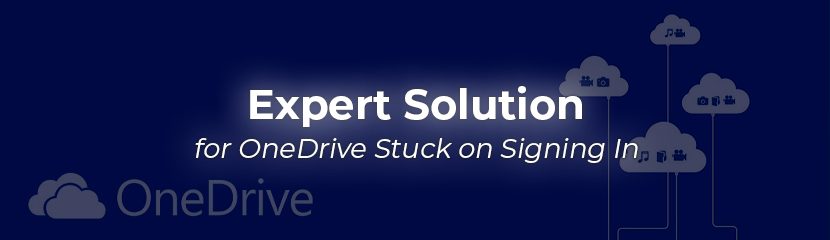
You must be logged in to post a comment.