Does your Excel Online file look like this? If the correct names are typed into the cells, but the cells are showing symbols instead of the letters/text, we can help.
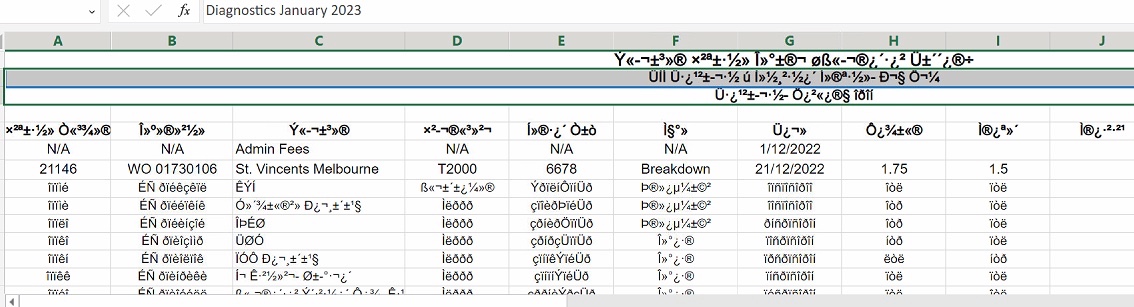
If you're encountering issues with Excel Online where text is showing as symbols instead of the text, this guide is for you. As a Managed IT Service Provider with extensive experience in supporting employees of small businesses, we understand how frustrating these issues can be. Misrepresented text in Excel Online can hinder your workflow and affect data interpretation.
Why is Excel showing symbols instead of text?
Excel might show symbols instead of text due to various reasons such as font corruption, issues with Excel settings, compatibility problems between the file and the version of Excel, or conflicts with system settings or other applications. It can also occur if there's a problem with the Excel file itself, like corruption or incorrect formatting.
Step-by-Step Guide to Fix Excel Showing Symbols Instead of Text
Please follow this step-by-step guide to resolve this common but challenging issue.
Step 1: Close All Applications
- Exit all running applications to prevent any conflicts.
Step 2: Clear the %TMP% Folder
- In your PC search, type 'Run'
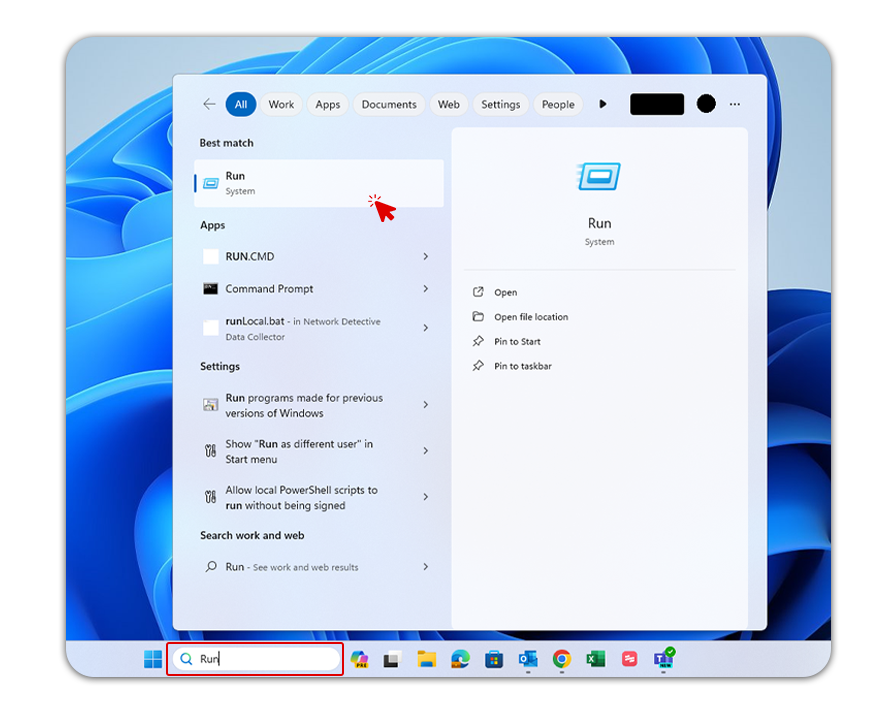
- Use the Run application, type %temp%, and hit Ok.
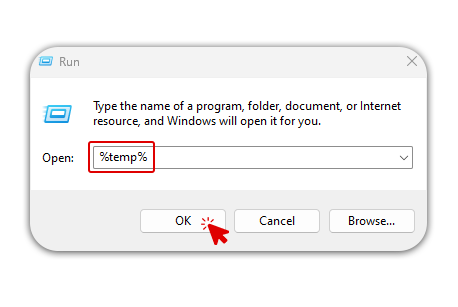
- Clear all contents from this folder.
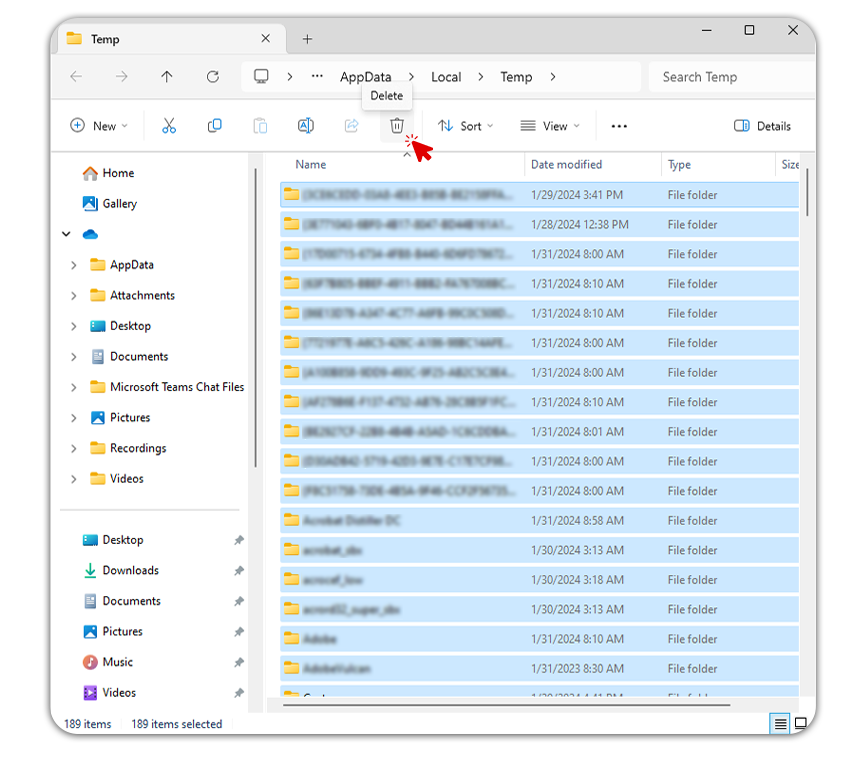
Step 3: Restart Your Computer
- Reboot your computer to apply the changes effectively.
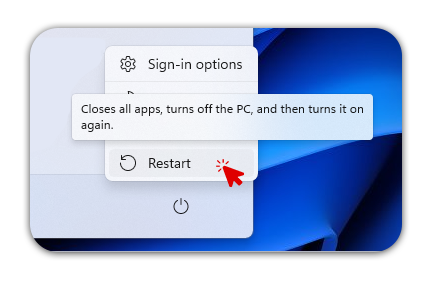
Alternative Solution to Fix Excel Showing Symbols Instead of Text
Step 1: Adjust Font in Excel Online
- Open the affected Excel Online document.
- Select the text displaying incorrectly.
- Change the font to Arial or another suitable font.
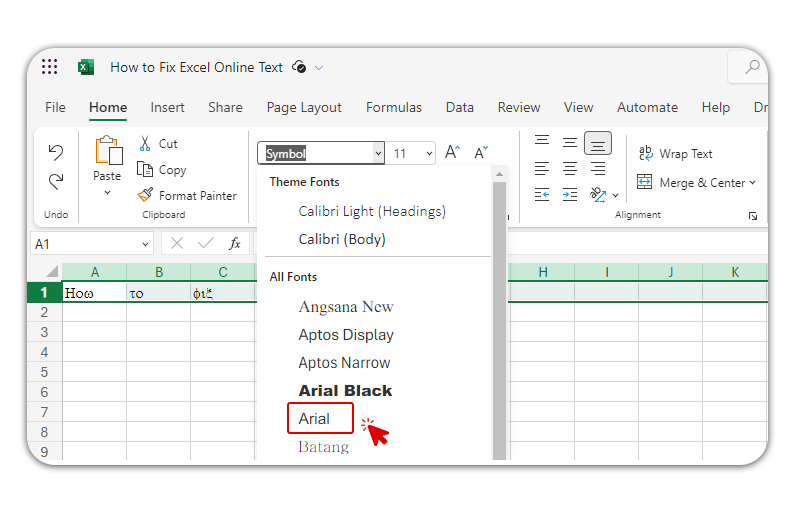
Tips:
- Backup Data: Before making changes, ensure your Excel files are backed up to prevent data loss.
- Font Compatibility: Ensure the font you choose is compatible with Excel Online.
- Regular Updates: Keep your browser and Excel Online updated for optimal performance.
- Check Internet Connection: A stable internet connection is crucial for Excel Online to function properly.
Warnings:
- Avoid Rushing: Be careful while deleting files from the %TMP% folder to avoid removing necessary system files.
- Compatibility Issues: Some fonts may not display correctly in all systems or browsers.
- Potential Data Loss: Incorrectly modifying Excel files can lead to data corruption. Proceed with caution.
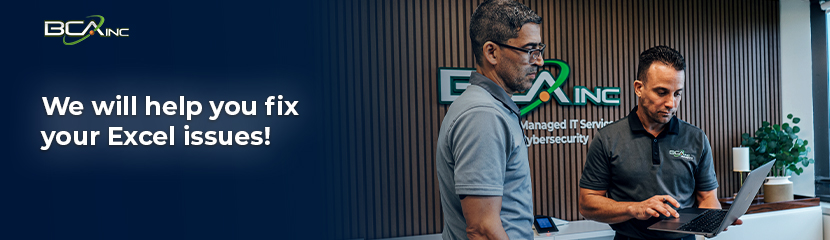
This guide provides clear steps to quickly correct the font issue, ensuring your Excel documents are presented accurately. If you face any challenges or have further inquiries, feel free to contact your IT team for assistance. For those seeking comprehensive Managed IT Services, our team is ready to provide expert support. Contact us today for tailored solutions that cater to your business needs.

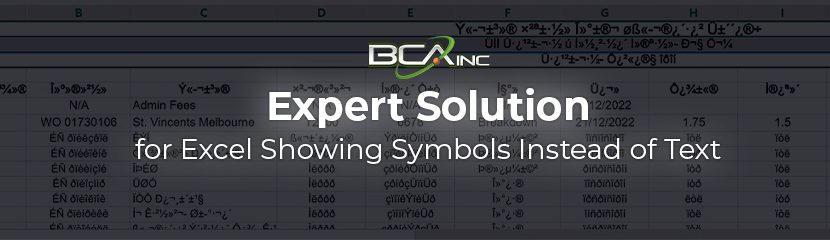
You must be logged in to post a comment.